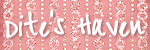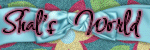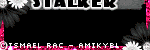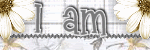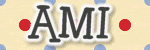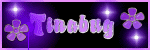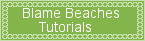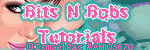Sunday, December 27, 2009
Woohoo.. A Tutorial Using my Starrified Freebie Kit

Monday, December 21, 2009
2010 Tutorial

I am using the amazing artwork of Ismael Rac which you must have a license to use. Please do not use his work without purchasing a license from AMI here.
Scrap Kit of Choice-
I have used a gorgeous Pay to Use Kit, called Ringing in 2010 by Susan from Shal's World, you can pick this kit up at MPT here.
Mask of Choice -
I have used Mask 7, made by Zuzanna. You can pick it up at her site, here.
Font of Choice -
I am using a font called LaPointe's Road, which you can pick up from DaFont here.
Now, Let's have some fun!
Let's start by opening up a new image, 600 by 600 pixels.
Open up your tube and Frame 6, or whichever other ones you will be using.
Drag your frame over to the new image, which will center it perfectly for you.
Add a Drop Shadow to your frame of of 0,0,100, 3, Color is Black.
Position your tube where you would like her under the frame layer.
Add a Drop Shadow to your tube of of 0,0,100, 3, Color is Black.
Duplicate her and move the duplicated layer above the frame layer.
Using your magic wand tool, click on the inside of the frame.
Selections then Modify then Expand by 10.S
elections then Invert, and press delete on the tube layer under the frame layer.Selections then none.
Using your magic wand tool again, but set it on freehand selection.
Select the parts of your tube on the top layer to have your tube as you want it.
I have selected everything but her head, so her head sticks out on the top of the frame.
Then hit delete on the top tube layer.
Selections then none.
Open up Star Curtain 3 or the one you are using.
Drag it over under your tube and frame layers, so that it is positioned behind them.
Add a Drop Shadow to your star curtain of of 0,0,100, 3, Color is Black.
Using your magic wand tool, click on the inside of the frame.
Selections then Modify then Expand by 10.
Selections then Invert, and press delete on the star curtain layer under the frame layer.
Selections then none.
Open up Paper 19 or the one you are using.
Drag it over under the star curtain layer.
Using your magic wand tool, click on the inside of the frame.
Selections then Modify then Expand by 10.Selections then Invert, and press delete on the star curtain layer under the frame layer.
Selections then none.
Let's get Party Hat 1 out, resize it by 50%.
And add it on top of our frame.
Place it somewhere around the bottom left corner.
Add a Drop Shadow to your hat of of 0,0,100, 3, Color is Black.
Now, let's use Party Horn 3.
Add it right uner the party hat.
We need to resize it by 50% and free rotate it to the left by 10%.
Add a Drop Shadow to your horn of of 0,0,100, 3, Color is Black.
Let's use Champagne Flute 3.
Add it right uner the party hat.
We need to resize it by 50%.
Add a Drop Shadow to your Flute of of 0,0,100, 3, Color is Black.
Let's add some balloons!
I am using Balloon 3.
Resize it by 75% and add it to the right side of the frame.
Then back on the balloon, free rotate by 10% to the left, and then add that one to your tag.
Back on the ballon again, mirror, and add that one to your tag as well.
This should give you a total of 3 balloons on your tag.
Arrange them how you would like them.
Add a Drop Shadow to your balloons of of 0,0,100, 3, Color is Black.
Let's put a bow on those balloon strings to make it a bit pretty!
Open up Bow 1.
Resize it by 25%.
Add it on top of the balloons, placing it around the bottom of the balloon that is showing.
Add a Drop Shadow to your bow of of 0,0,100, 3, Color is Black.
Let's use one of those beautiful beads!
I am using bead 5.
Free rotate it by 10% to the left and place it on top of the left top of your frame layer.
Add a Drop Shadow to your bead of of 0,0,100, 3, Color is Black.
We must do something with the plain background!
Let's get one of those lovely papers!I am using Paper 9.
Add it as the background layer.Let's apply our mask to it.
I am using Mask 7 made by the lovely Zuzanna.
Merge the group together.
Add your copywrites and your name and you're all done!
Hope you enjoyed this tut! I would love to see your results.
I recieved my first Award!!!
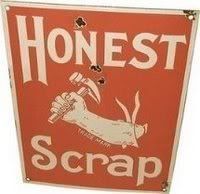 This is from WitchysHeart from Creationz by WitchysHeart.
This is from WitchysHeart from Creationz by WitchysHeart.Monday, December 7, 2009
Grinched Freebie

Thursday, December 3, 2009
Starrified Freebie

You can download this freebie HERE!
Blue Christmas Tutorial
 Supplies
SuppliesTube of Choice - I am using the amazing artwork of Ismael Rac which you must have a license to use. Please do not use his work without purchasing a license from AMI here.
Scrap Kit of Choice - I have used a gorgeous Pay to Use Kit, called Holly Jolly Christmas by Susan from Shal's World, you can pick this kit up at MPT here.
Mask of Choice - I have used Vix Mask 424, made by Vix. You can pick it up here.
Font of Choice - I am using a font called Black Chancery, which you can pick up from DaFont here.
Now, Let's have some fun!
Open up a New Image 600x600 pixels.Open up the tube you will be using.Open up the frame as well, I am using Frame 3.
Drag the frame into the new image you just made and close out the original.Add a Drop Shadow to the frame of 0,0,100, 3, Color is Black.
Also, drag you're tube over. I left mine centered, but you can move yours around where you want her.Add a Drop Shadow to your tube of 0,0,100, 3, Color is Black. Duplicate your tube and place the duplicated tube above the frame.
Go back to your frame layer. Using your magic wand tool, click on the inside of the frame.
Hit Selections, Modify, Expand by 5. Selections and then Invert.On your bottom tube layer, hit the delete button. Select None.
On your top tube layer, using your magic wand tool again, except this time have it set on freehand. Select the bottom of the tube that we don't want sticking out and hit delete, then select none.
Open up a paper of choice. I am using Paper 7. Arrange it underneath your tube layers and the frame. Using your magic wand tool, hit the inside of the frame. Selections, Modify, Expand by 5. Selections then Invert. On your paper layer, hit the delete button. Selections none.
Let's go ahead and add a background layer. Open up another paper of your choice. I am using Paper 22. Arrange it as your background layer.
Let's apply a mask to this layer. I am using the wonderfully gorgeous Mask 424 made by the very talented, Vix. Just apply the mask and then merge the group together.
Let's add some of the Ribbon Wrap. I am using Ribbon Wrap 3. Let's resize it by 75%. Place it on top of the right corner of the frame. Make sure it is under the top tube layer. Add a Drop Shadow to your wrap of 0,0,100, 3, Color is Black. Duplicate the wrap. Then, Image, Mirror, Image, Flip.
I want to add a bit more color. So open up Ribbon Curl. I am using Ribbon Curl 6. Free rotate it by 15. And place it under the frame layer in your tag. Duplicate,and then mirror. Merge down. Duplicate and then flip, and merge down again.
Let's decorate a bit. Open up some ornaments. I am using Ornaments 2 and 3.Free rotate the ornament 15 to the left and then resize by 60%.Place it in the left corner of your frame and add a Drop Shadow to the ornament of 0,0,100, 3, Color is Black.
On your other ornament, Free rotate it by 15 to the right and resize by 50%. Place it on top of the other ornament, and add a Drop Shadow to the ornament of 0,0,100, 3, Color is Black.
Add your copywrite information to your tag.
Now, just add your name, merge visible, and then your all done!
Tuesday, December 1, 2009
Holiday Blog Train
 You can download my part HERE.
You can download my part HERE.
http://oceanmystdesigns.blogspot.com/
http://nettesnightowlworks.blogspot.com/
http://twinkydezines.blogspot.com/
http://bitsnpiecesofqbd.blogspot.com/
http://desertbloomdesigns.blogspot.com/
http://barkingpenguinscraps.blogspot.com/
http://gothicinspirations.blogspot.com/
http://mimiscreationz.blogspot.com/
http://sgrowedesigns.blogspot.com/
http://caysdesigns.blogspot.com/
http://www.michelles-angels.blogspot.com/
http://www.fearlessangels.com/blog/
http://debeedezines.blogspot.com/
http://rosemadedesigns.blogspot.com/
http://karen9417.blogspot.com/
http://pattywraps.blogspot.com/
http://www.alikasscraps.blogspot.com/
http://www.pimpyourscrapbook.com/
http://pimpmytagswithscraps.com/blog/
http://pimp-your-tags.blogspot.com/
http://www.darksistersstore.blogspot.com/
http://darkpheonixquietcorner.blogspot.com/
http://saphirasworld.de/scrapdesign
http://ellanoir.blogspot.com/
http://www.addicted2scrapz.blogspot.com/
http://debscrapbooks.blogspot.com/
http://polkadotscraps.blogspot.com/
http://blueridgemeadows.blogspot.com/
http://blackcherryscraps.blogspot.com/
http://designedbystinaagain.blogspot.com/
http://humbuggraphicsgalore.blogspot.com/
http://digitalblueprint.blogspot.com/
http://tootypupscraps.blogspot.com/
http://www.sacredcreation.blogspot.com// http://digitalcreationsfrommillstreamcottage.blogspot.com/
http://jbs2designs.blogspot.com/
http://graphicsbypokadot.blogspot.com/
http://digiscrapations.blogspot.com/
http://created-by-jill.blogspot.com/
http://diteshaven.blogspot.com/<----- YOU ARE HERE! http://angelsdigiscrap.blogspot.com/
http://staceysdesigns.blogspot.com/
http://snackpackgu.blogspot.com/
http://ladyannesscraps.blogspot.com/
http://countryhollowcreations.blogspot.com/
http://stickykissesdesigns.blogspot.com/
http://graphicsbyliz.blogspot.com/
http://lifewithshal.blogspot.com/
http://dolphinlover09.blogspot.com/
http://creationzbyjo.blogspot.com/
http://www.dazzlingscraps.blogspot.com/
http://heavensdesignz.blogspot.com/
http://hippiedazescrappinstuff.blogspot.com/
http://bluebird-ddu.blogspot.com/
http://my-blog-creationsbyg.blogspot.com/
http://chilidesignzz.blogspot.com/
http://josdzigns.blogspot.com/
http://i-dont-give-a-scrap.blogspot.com/
http://maureenwatlingdesigns.blogspot.com/
http://www.charlieonline.it/TheGoodieTrain.htm
http://wenchdesigns.blogspot.com/
Wow! Another Tutorial!

Yet, Another Awesome Tutorial using My Christmas Wishes Kit

Monday, November 16, 2009
And, another Awesome Tutorial using My Christmas Wishes Kit
Sunday, November 15, 2009
Yet, Another Awesome Tutorial using My Christmas Wishes Kit

Another Awesome Tutorial using My Christmas Wishes Kit
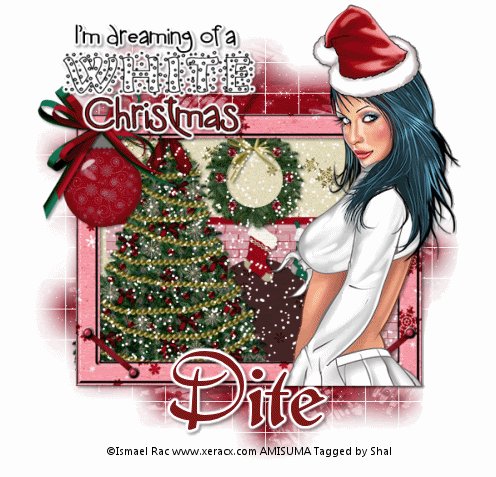
Tutorial Used with my A Winters Tale Kit

My Second Tut - Wintergreen Wonderland
 Supplies
Supplies
Tube of Choice -
I am using the awesome artwork of Jose A. Cano, which you must have a license to use. Please do not use his work without purchasing a license from MPT, here.
Scrap Kit of Choice - I have used a gorgeous Greeny Pay to Use Kit by Shal, called Wintergreen Wonderland, which you can pick up at Mistaken Art.
Mask of Choice - I have used WSL_283 and WSL_289 by weescotslass which can be downloaded from her blog, Weescotslass Creations, here.
Font of Choice - I am using a font called Santas Big Secret and Black Chancery Which you can pick up at DaFont, here.
Plug-In Filters Needed - You need Mura Meister Copies and Eye Candy 4 for Gradiant Glow.
Now, Let's have some fun!
Let's open a new image, 600 by 600 pixels.
Open up LWS_WW_Frame 1.
Drag it over to the new image you just opened.
And close out the original image.
Add a drop shadow to you're frame of 0, 0, 100, 3.
Choose your tube and place it where you would like to.
I just let mine center when I drug it over.
Remember to cut off any excess part of the tube you don't want to show.
You can do this by using you're magic wand tool.
Add a drop shadow to you're tube of 0, 0, 100, 3.
Choose 1 of the papers.
I just picked a color. so I chose LWS_WW_Paper 12.Place you're paper underneath the frame (and, or tube if you put it underneath the frame).
Make sure you're frame layer is active and then Using you're selection tool, click on the inside of the frame.
Modify and then Expand by 5.
Selections, Invert, and delete on you're paper layer.
Selections, Selcet None.
Okay.. Let's give some character to our layer underneath the frame.
Minimize your tag for a minute.
Open a new image 600 by 600 pixels.
I am using the font Santas Big Secret.
Click on your font tool and set you're background color to #315d32.
Click in your new image and type the text Santa Baby and apply.
Hit Objects, Allign Center, and then Center in Canvas.Convert the text to a raster layer.
Now let's apply the filter, Mura Meister Copies to it.
Use the settings Line, Tile, Normal1, 50, 50, -6, 0, 0, 100, 4, 0, 30, 2
Go back to your tag
Find the your background layer underneath the frame.
Selections, Select All, Float, Defloat, Invert.
Drag your text layer over to your tag.
Hit Delete to erase all the excess away.Selections, Selcet None.
Now, let's add a background layer!
I chose LWS_WW_Paper 6. Just add it to you're background layer.
I added noise to mine.
You can do this by Adjust, Add/Remove Noise, Add Noise.
I used the settings Gaussian, 25, Monochrome checked.
Let's find a Mask now for our background!
I have applied WSL_289 mask to it and merged the group together.
Duplicate that layer.
Hit Image and then Mirror.
Then Hit Image again and Flip.
Merge those two layers together.
I have added a second background layer, underneath the one we just made.
I have chosen to use LWS_WW_Paper 17.
I have applied WSL_283 mask to it and merged the group together.
Merge the group together, and make sure it is underneath the original layer.
Now to add some elements!
Open up LWS_WW_Bells 2.
Resize them by 60%. and place one where you would like it on top of the snowflake on the top of the frame.
Duplicate the Bells and then Image, Mirror.
Merge the bells together.
Add a drop shadow to you're bells of 0, 0, 100, 3 color is black.
Open up LWS_WW_Double Bow 3.
Resize them by 40%.
Then we need to rotate them a bit.
Image, Free Rotate and Let's rotate them 15% to the left.
Place one where you would like it to cover the top edge of the bells.
Duplicate the Bows and then Image, Mirror.
Merge the bows together.
Add a drop shadow to you're bows of 0, 0, 100, 3 color is black.
Open up LWS_WW_Beads 1.
Resize them by 40%.
Then we need to rotate them a bit. Image, Free Rotate and Let's rotate them 15% to the left.
Place one where you would like it to cover the top edge of the bells.
Duplicate the Beads and then Image, Mirror.
Merge the bows together.
Add a drop shadow to you're beads of 0, 0, 100, 3 color is black.
Open up LWS_WW_Candle 3.
Resize them by 30%. and place one where you would like it on top of the snowflake on the bottom of the frame.
Duplicate the Candles and then Image, Mirror.
Merge the bells together.
Add a drop shadow to you're candles of 0, 0, 100, 3 color is black.
And then, randomly place some snowflakes around the frame.
Resize and rotate as needed to get you're placements right.
Place them where you would like, or use my completed tag as a reference.
Add you're copywrites and any other needed info to the tag.
Let's Add the name to our tag now!
I have used the font Santa's Sleigh Full - pixel size 18 - with a stroke width of 1I used the color #396c38 for my foreground color and #62af63 as my background.
Add your name.
Move it around towards the bottom of your tag somewhere, where you like it.
Then hit, Objects, Allign, Horizontal Center in Canvas.
Convert to a Raster Layer.
Let's add a gradiant glow to our name now.
Glow Width 3, Soft Corners 100, Overall Opacity 100, Draw Only Outside the Selection Checked.
I used a really light color from my tag and a darker one in the slider.
Opacity at 100%.
Add a drop shadow to you're name of 0, 0, 100, 3 color is black.
Merge visible and save!
All Done!
Tag Show-Offs

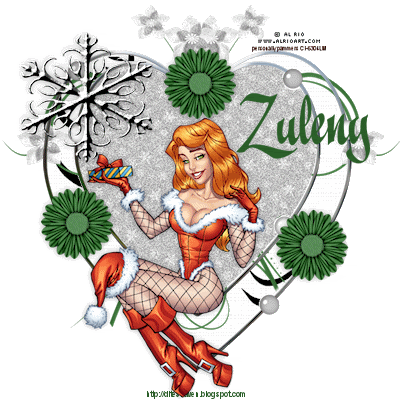


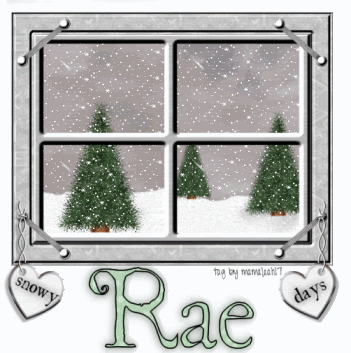





Thursday, November 12, 2009
Christmas Wishes Freebie
I have created another new kit. I am pretty positive that it's better than my last one!
This kit is called Christmas Wishes and uses a classic Christmas pallete. I have had fun learning how to use commercial use items, as well as making my own items for this kit! I hope you all enjoy it and I would love to see your creations!!!

You may download this here.
Monday, November 9, 2009
Tag Show-Offs

My First Tut! - Snowflakes
 Supplies
Supplies I added Snowman 2. I have resized him by 75% and grayscaled him to match my tag.
All Done!
Saturday, November 7, 2009
Tag Show-Offs

Friday, November 6, 2009
My First Kit - A Winters Tale Freebie

Thursday, October 29, 2009
Nothing Much
I'm working on my very first kit!
Stay tuned to see!!!