 Supplies
Supplies Tube of Choice - I am using the amazing artwork of Ismael Rac which you must have a license to use. Please do not use his work without purchasing a license from AMI.
Scrap Kit of Choice - I have used a Free to Use Kit by myself, called A Winter's Tale, which you can pick up at my blog here.
Mask of Choice - I have used WSL_289, made by weescotslass which can be downloaded from her blog, Weescotslass Creations.
Font of Choice .. I am using a Free to Use font called Santa's Sleigh Full, which you can pick up from DaFont here.
Word Art of Choice - I am using the wonderful word art by Lori from Word Art by Lori. You can get it from here. Just click on her blinkie for Word Art to find it.
Now, Let's have some fun!
Let's open a new image, 600 by 600 pixels.
Open up Frame 4, or whichever other color you prefer.
No need to resize!
Drag it over to the new image you just opened.
Add a drop shadow to your frame of 0, 0, 100, 3.
Choose your tube and place her where you like her.
Duplicate her, so that you can be sure to cut off the excess and have her head over the top of the frame too, if you would like.
Remember to cut off any excess part of the tube you don't want to show.
Convert the tube layer to grayscale.
Add a drop shadow to your tube of 0, 0, 100, 3.
Let's get our paper for inside of the frame.
I chose Paper24, because it matches my black and white theme I am using.
Using your Magic Tool Tool, select the inside of the frame layer, remember to get the four corners as well.
Modify, then Expand by 2. Selections, Invert.
Make sure the paper you just placed it active and hit delete to get rid of all the excess that you don't need.
Feel free to use whichever paper matches you're theme most.
Now to add some elements!
I added Snowman 2. I have resized him by 75% and grayscaled him to match my tag.
I added Snowman 2. I have resized him by 75% and grayscaled him to match my tag.
Add a drop shadow to Snowman of 0, 0, 100, 3.
I used the Snowy Tree inside my frame to fill up some extra space.
I just resized it by 75% and it fit under the frame layer well.
Just place it wherever you would like it.
Add a drop shadow to your tree of 0, 0, 100, 3.
I used Paper 29 for the background layer.. had to have a little bit of color!
I have applied WSL_289 mask to it and merged the group together.
And then, randomly place some snowflakes around the frame.
Again, I wanted a little flair, so I have chosen a sbowflake to match my background layer.
Resize and rotate as needed to get you're placement right.
Place them where you would like, or use my completed tag as a reference.
Choose one of the fabulous word arts and place it where needed.
I find it best, when using word art like this, to place it where you want, and then add a new layer, with whatever color you are using.
I am using #64a162 to match my background layer.
So add a new layer and flood fill with you're color.
Go back to the word art and Selections, Select All, Modify, Expand by 2, Invert and then Delete on you're new colored layer.
Move the colored layer under the word art and change the blend mode to Overlay.
Usually this will do the job!
*If not, you can always use the Adjust-Hue & Saturation- Colrization Method.*
Add the same drop shadow we used before it you feel it is needed.
Add you're copywrites and any other needed info to the tag.
Time to add you're name.
I have used the font Santa's Sleigh Full - pixel size 24 - with a stroke width of 2.
I used the color #64a162 for my foreground color and black as my background.
Add you're name and merge visible and then save!
All Done!
All Done!
I would love to see any results! Feel free to have fun and play with this tutorial. It doesn't have to be exactly the same! Difference.. is a wonderful thing!
Thank you for trying my tutorial!


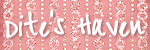
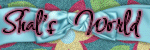
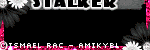
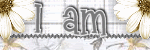
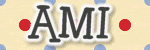

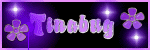

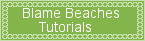
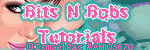

No comments:
Post a Comment