
SuppliesTube of Choice -
I am using the amazing artwork of Ismael Rac which you must have a license to use. Please do not use his work without purchasing a license from AMI here.
Scrap Kit of Choice-
I have used a gorgeous Pay to Use Kit, called Ringing in 2010 by Susan from Shal's World, you can pick this kit up at MPT here.
Mask of Choice -
I have used Mask 7, made by Zuzanna. You can pick it up at her site, here.
Font of Choice -
I am using a font called LaPointe's Road, which you can pick up from DaFont here.
Now, Let's have some fun!
Let's start by opening up a new image, 600 by 600 pixels.
Open up your tube and Frame 6, or whichever other ones you will be using.
Drag your frame over to the new image, which will center it perfectly for you.
Add a Drop Shadow to your frame of of 0,0,100, 3, Color is Black.
Position your tube where you would like her under the frame layer.
Add a Drop Shadow to your tube of of 0,0,100, 3, Color is Black.
Duplicate her and move the duplicated layer above the frame layer.
Using your magic wand tool, click on the inside of the frame.
Selections then Modify then Expand by 10.S
elections then Invert, and press delete on the tube layer under the frame layer.Selections then none.
Using your magic wand tool again, but set it on freehand selection.
Select the parts of your tube on the top layer to have your tube as you want it.
I have selected everything but her head, so her head sticks out on the top of the frame.
Then hit delete on the top tube layer.
Selections then none.
Open up Star Curtain 3 or the one you are using.
Drag it over under your tube and frame layers, so that it is positioned behind them.
Add a Drop Shadow to your star curtain of of 0,0,100, 3, Color is Black.
Using your magic wand tool, click on the inside of the frame.
Selections then Modify then Expand by 10.
Selections then Invert, and press delete on the star curtain layer under the frame layer.
Selections then none.
Open up Paper 19 or the one you are using.
Drag it over under the star curtain layer.
Using your magic wand tool, click on the inside of the frame.
Selections then Modify then Expand by 10.Selections then Invert, and press delete on the star curtain layer under the frame layer.
Selections then none.
Let's get Party Hat 1 out, resize it by 50%.
And add it on top of our frame.
Place it somewhere around the bottom left corner.
Add a Drop Shadow to your hat of of 0,0,100, 3, Color is Black.
Now, let's use Party Horn 3.
Add it right uner the party hat.
We need to resize it by 50% and free rotate it to the left by 10%.
Add a Drop Shadow to your horn of of 0,0,100, 3, Color is Black.
Let's use Champagne Flute 3.
Add it right uner the party hat.
We need to resize it by 50%.
Add a Drop Shadow to your Flute of of 0,0,100, 3, Color is Black.
Let's add some balloons!
I am using Balloon 3.
Resize it by 75% and add it to the right side of the frame.
Then back on the balloon, free rotate by 10% to the left, and then add that one to your tag.
Back on the ballon again, mirror, and add that one to your tag as well.
This should give you a total of 3 balloons on your tag.
Arrange them how you would like them.
Add a Drop Shadow to your balloons of of 0,0,100, 3, Color is Black.
Let's put a bow on those balloon strings to make it a bit pretty!
Open up Bow 1.
Resize it by 25%.
Add it on top of the balloons, placing it around the bottom of the balloon that is showing.
Add a Drop Shadow to your bow of of 0,0,100, 3, Color is Black.
Let's use one of those beautiful beads!
I am using bead 5.
Free rotate it by 10% to the left and place it on top of the left top of your frame layer.
Add a Drop Shadow to your bead of of 0,0,100, 3, Color is Black.
We must do something with the plain background!
Let's get one of those lovely papers!I am using Paper 9.
Add it as the background layer.Let's apply our mask to it.
I am using Mask 7 made by the lovely Zuzanna.
Merge the group together.
Add your copywrites and your name and you're all done!
Hope you enjoyed this tut! I would love to see your results.
I am using the amazing artwork of Ismael Rac which you must have a license to use. Please do not use his work without purchasing a license from AMI here.
Scrap Kit of Choice-
I have used a gorgeous Pay to Use Kit, called Ringing in 2010 by Susan from Shal's World, you can pick this kit up at MPT here.
Mask of Choice -
I have used Mask 7, made by Zuzanna. You can pick it up at her site, here.
Font of Choice -
I am using a font called LaPointe's Road, which you can pick up from DaFont here.
Now, Let's have some fun!
Let's start by opening up a new image, 600 by 600 pixels.
Open up your tube and Frame 6, or whichever other ones you will be using.
Drag your frame over to the new image, which will center it perfectly for you.
Add a Drop Shadow to your frame of of 0,0,100, 3, Color is Black.
Position your tube where you would like her under the frame layer.
Add a Drop Shadow to your tube of of 0,0,100, 3, Color is Black.
Duplicate her and move the duplicated layer above the frame layer.
Using your magic wand tool, click on the inside of the frame.
Selections then Modify then Expand by 10.S
elections then Invert, and press delete on the tube layer under the frame layer.Selections then none.
Using your magic wand tool again, but set it on freehand selection.
Select the parts of your tube on the top layer to have your tube as you want it.
I have selected everything but her head, so her head sticks out on the top of the frame.
Then hit delete on the top tube layer.
Selections then none.
Open up Star Curtain 3 or the one you are using.
Drag it over under your tube and frame layers, so that it is positioned behind them.
Add a Drop Shadow to your star curtain of of 0,0,100, 3, Color is Black.
Using your magic wand tool, click on the inside of the frame.
Selections then Modify then Expand by 10.
Selections then Invert, and press delete on the star curtain layer under the frame layer.
Selections then none.
Open up Paper 19 or the one you are using.
Drag it over under the star curtain layer.
Using your magic wand tool, click on the inside of the frame.
Selections then Modify then Expand by 10.Selections then Invert, and press delete on the star curtain layer under the frame layer.
Selections then none.
Let's get Party Hat 1 out, resize it by 50%.
And add it on top of our frame.
Place it somewhere around the bottom left corner.
Add a Drop Shadow to your hat of of 0,0,100, 3, Color is Black.
Now, let's use Party Horn 3.
Add it right uner the party hat.
We need to resize it by 50% and free rotate it to the left by 10%.
Add a Drop Shadow to your horn of of 0,0,100, 3, Color is Black.
Let's use Champagne Flute 3.
Add it right uner the party hat.
We need to resize it by 50%.
Add a Drop Shadow to your Flute of of 0,0,100, 3, Color is Black.
Let's add some balloons!
I am using Balloon 3.
Resize it by 75% and add it to the right side of the frame.
Then back on the balloon, free rotate by 10% to the left, and then add that one to your tag.
Back on the ballon again, mirror, and add that one to your tag as well.
This should give you a total of 3 balloons on your tag.
Arrange them how you would like them.
Add a Drop Shadow to your balloons of of 0,0,100, 3, Color is Black.
Let's put a bow on those balloon strings to make it a bit pretty!
Open up Bow 1.
Resize it by 25%.
Add it on top of the balloons, placing it around the bottom of the balloon that is showing.
Add a Drop Shadow to your bow of of 0,0,100, 3, Color is Black.
Let's use one of those beautiful beads!
I am using bead 5.
Free rotate it by 10% to the left and place it on top of the left top of your frame layer.
Add a Drop Shadow to your bead of of 0,0,100, 3, Color is Black.
We must do something with the plain background!
Let's get one of those lovely papers!I am using Paper 9.
Add it as the background layer.Let's apply our mask to it.
I am using Mask 7 made by the lovely Zuzanna.
Merge the group together.
Add your copywrites and your name and you're all done!
Hope you enjoyed this tut! I would love to see your results.


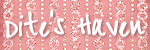
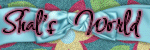
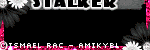
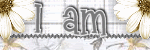
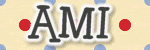

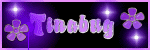

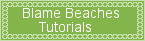
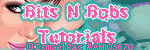

No comments:
Post a Comment